You may have noticed that for countless times, Facebook has rolled out major changes in its algorithm. As one of the most visited websites in the world, it is only natural for Facebook to be conscious of its performance and capability to get people and businesses closer together. As you might have noticed, most of the past changes were centered around Facebook apps, but its current and latest change is a different one. It is presently working to enhance your Facebook desktop experience.
Facebook first announced the update during its 2019 F8 conference in McEnery Convention Center, San Jose, California. In an announcement, Facebook said it plans to de-emphasize the primary news feed and introduce privacy and connections instead. Facebook further said that it will start rolling out its update in 2020.
As a business manager and owner of a Facebook business page, these changes should mean something for your business. You should explore it to take the fullest of what the update can do to help you. Here’s what Facebook wants you to do. You may engage the help of a Facebook marketing services specialist to make sure that everything is done according to instructions.
1. Create a Facebook Groups Guide for Your Audience
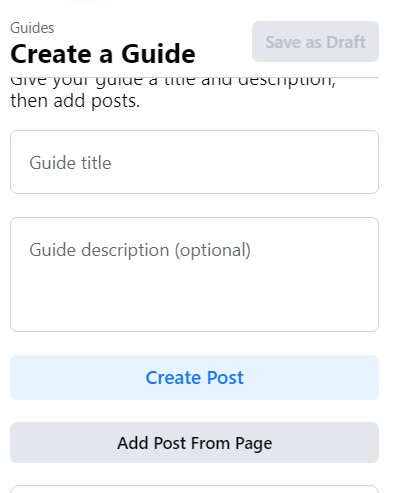
A Facebook Groups guide is one of the first things your new and potential members need to see. Because FB sees its importance, it has decided to place the guide in the front center where people can really see it.
Creating a new guide is easy. Click on the ‘More’ link at the top of your business page and then click on ‘Guides’ which is intended to allow you to highlight posts you want your audience to read. A guide lets people know about a specific subject that you think is important for your audience to know. That’s why it is made to appear at the center being the most conspicuous place on the page.
After clicking on ‘Guide’, an instruction box that says ‘Create Guide’ will appear at the center of the page. Click on it and a guide creation box will appear on the left. Proceed to giving your guide a title and a short description, then click Save. Your first guide is now ready for your posts.
Creating posts through a guide is exactly the same as creating a regular post. It allows you to write a caption, add an image and click ‘Add Post from Page’ and your post is good to go.
2. Host Q & A Sessions Right From Your Page
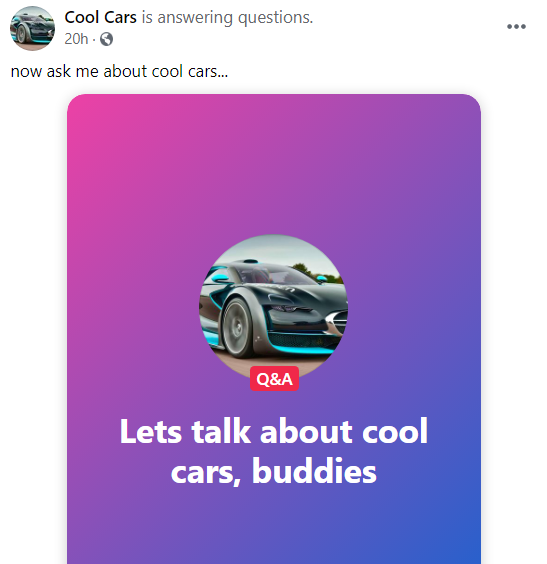
On top of its move to make it easier for users to discover pages, Facebook has another thing in mind. It wants to make personal branding easier by allowing page owners to interact with their followers by way of a Q&A. Moreover, Facebook has allowed pages to join groups and interact with the members of that group like a regular personal profile would.
This is the solution to the previous state of FB pages – in the past, they were not allowed to post, comment or join other pages and this resulted in lower engagement and visibility. With the lifting of some restrictions, pages can now engage in new features including the Q & A.
To host a Q & A:
- Go to the profile page of your page or group
- Create a new post, click the ‘Add to Your Post” button then click ‘Host a Q&A’ then post your topic and instructions.
- Once you’re done with writing your topic or instruction, click on ‘Next’ to add an additional topic or instruction before finally posting or scheduling your Q&A.
- When people ask questions through the comment section of your Q&A, Facebook will notify you so that you can provide the answer.
- Facebook will use your first reply to a question and pair it with the question as the official answer. The question and answer pair is then added to the slideshow as an individual Q&A card. Your followers can then click through the cards to read questions as well as your answers to those.
- If you are still logged in to your account even after publishing your Q&A, a bright label that reads ‘Q&A’ appears on your cover photo. This will let your followers know that your Q&A is live.
You can end your Q&A manually anytime you want, or it will terminate after 24 hours. Once a Q&A is terminated, the bright label on your cover photo will disappear, but this does not prevent people from asking further questions but you can continue responding to them. All new questions added in this manner are added to the slideshow.
3. Optimize Your Page for Followers Who Want to See it in Dark Mode
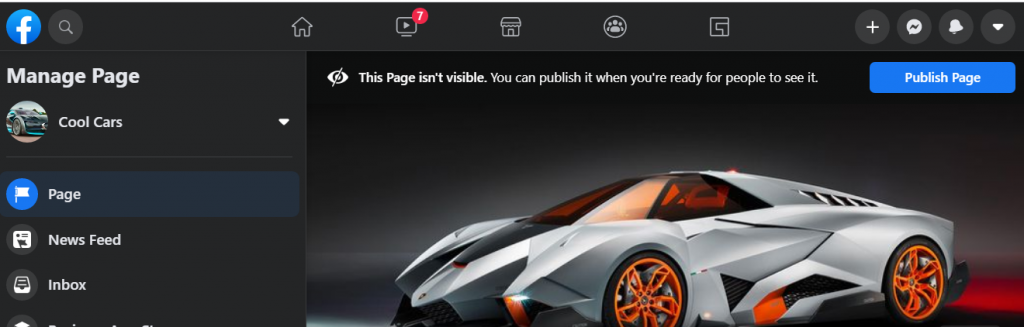
The new version of Facebook is bright with lots of white spaces. Its new algorithm also removed the blue header and blue buttons to give it a fresh new look. But it’s not the only change you will notice with the new Facebook theme. They have actually allowed users to switch modes from light to dark.
The dark mode is not bad at all. It even provided more contrast to allow colors to stand out. This implies that any photo or video you post should look good on both backgrounds to be able to offer good user experience.
4. Enhance Your Visibility – Optimize Your Page Info for Discovery
The new layout of the Facebook page places the intro at the upper part of the page. Your page’s intro holds a lot of information and putting at the top of the page makes it easy for visitors to see right after the page loads. If FB hasn’t reflected the transition yet, just wait a little longer, it will certainly happen.
According to Facebook, it will transition a majority of the content published on the FB page in the classic layout to the new layout. However, some information may remain as they were. To make things simpler, do a review of your About section and give more information about yourself there.
As you may have noticed, one of Facebook’s priorities has always been helping users to discover people and get them connected to people they value like family and friends, as well as the brands they favor. This is made possible by the Discover feed which is part of a new layout. It can be accessed right in the Page’s menu.
The Discover page shows pages to people based on subjects or activities they’re interested in, taking into consideration the type of posts they interact with, pages they like, and pages their friends follow. In this setup, you’ll be able to increase your page’s chances of showing up in other people’s discovery feeds by simply posting content that is similar to the other pages your followers have followed and interacted on.
Lastly, the new update allows Facebook to provide more areas where you can place a lot more information about anything you want your community to know. While your Facebook page could still run with minimal information, you’ll certainly have higher chances of ranking in the Discover feed if you supply your page with information needed by people looking for products and services that are similar or related to yours.
If this looks a bit complicated to you, you may seek assistance from a social media marketing specialist to make things right the first time.
5. Engage with Your Followers as a Facebook Page
If you are logged in as a page, you’ll notice that it has a feed dedicated for your followers and liked pages. Here, you’ll see posts of followers as well as posts from groups that you have joined in. This is Facebook’s way of allowing your brand to engage and connect with people in your community.
As a page or page admin, you’re free to navigate and engage throughout the platform in the same manner as you would using your personal profile. This makes engagement easier, as it allows you to interact with different groups without the need to enter the groups’ pages.
Of course you won’t be able to make this happen if your page is not a member of any group. Make this possible by navigating to your page and switching to your page’s profile.
To join a group as a page you don’t own, switch to your page’s profile, navigate to ‘Groups’ menu at the top of the page, and search for the group you want to join via the ‘Groups’ icon at the top of your page. Once you’ve found that group, click the ‘Join Group’ button right below the group’s profile pic and wait for the group admin to approve your application which can take hours or even days.
You may also link a number of group pages you own or administer. To do it, navigate to one of your groups and click the ‘Settings’ button. Scroll to down until you see a ‘Linked Pages bar. Click on the pencil icon and it will pull up and display a list of pages you have admin for.
As you may have guessed, Facebook wants your business to get going on its platform. It wants to make it easier for you to engage and connect to like-minded people by allowing your page to join groups. This should make your business page more visible to many.
Take advantage of this opportunity. Make your Facebook business page multiply your potential for engagements. Allow Muzeum Marketing to set a strategic Facebook page for you. We are a team of experienced providers of Facebook marketing services ready to make your Facebook page bring traffic to your doorstep.
Call us at (321) 341-9090.







