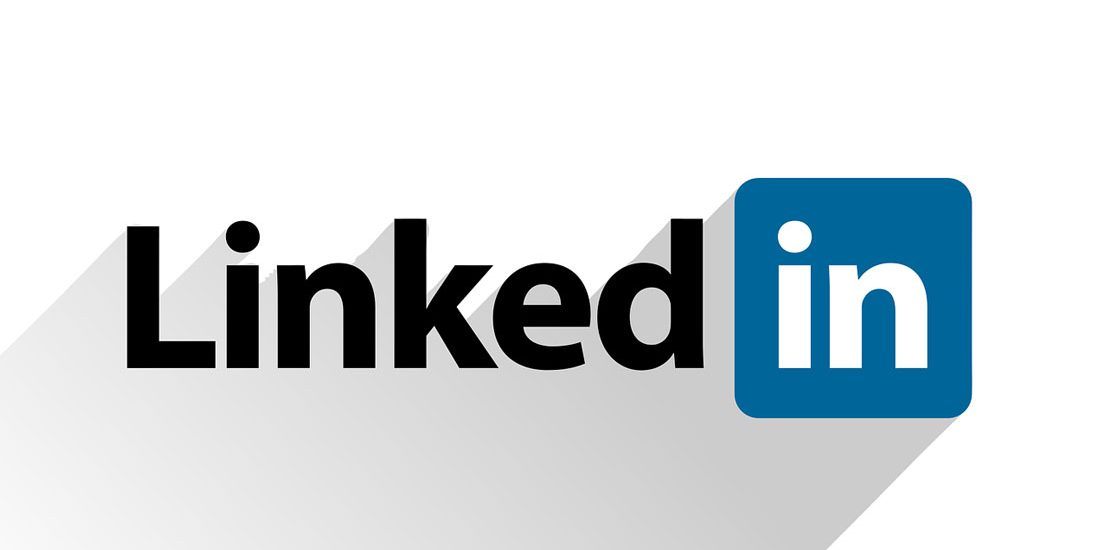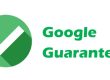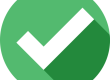It is not strange for companies to create a LinkedIn Page where they showcase their products and service, and allow the page’s visitors to get some insights into the company. However, it is also not unusual for some page administrators to encounter difficulties in getting engagements on their posts.
As an employer, one good thing you can do to minimize this challenge is to encourage your employees to create a LinkedIn profile and engage with your company’s LinkedIn page. This should make a difference in your engagement results. Here are some fast facts:
- LinkedIn itself declares in its marketing solutions blog that employees’ first-degree connections on LinkedIn exceed by more than 10 times than a company page has followers.
- A 2017 survey conducted by the world’s most reliable trust and credibility firm, Edelbert Trust Barometer, found that more than 62% of people trust the social media of a brand more than its own advertising.
- An internal research conducted by LinkedIn found that more than 60% of employees tend to engage with posts from co-workers rather than other people.
Keep your LinkedIn company page more engaging to your employees with these tips. Make it possible and easier for you with the help of competent digital marketing professionals like the social media marketing Colorado businesses trust.
1. Utilize employee profiles to boost the visibility of your company page.
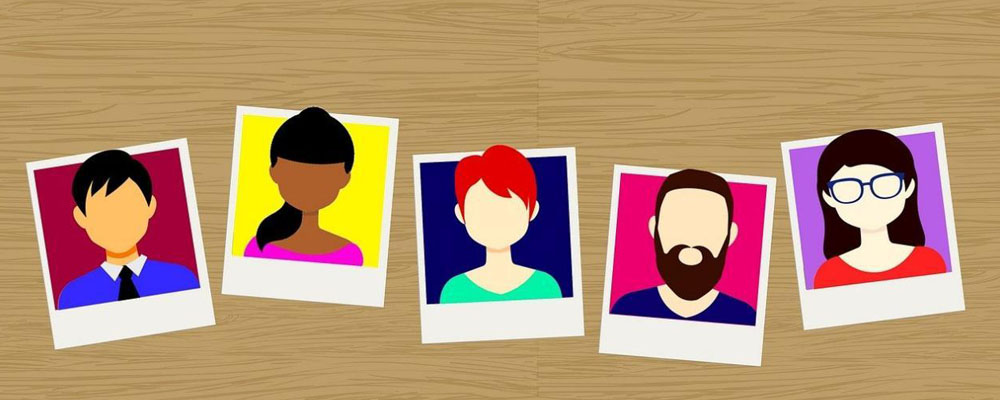
Ask your employees to add your LinkedIn company page to their personal profile. There are three key places to make this possible: the Experience section, Contact Info, and Introduction Card.
In contrast, it’s not possible to add an employee to the company page. You should encourage your employees to add your company page in their personal LinkedIn profiles instead. And to make sure that their number continues to grow, make these additional steps a part of your onboarding process.
-
- Provide your employees with a branded cover photo for their personal profile introduction cards.
- Employees that use a branded cover image as the background of their LinkedIn personal profiles can do much to promote your brand. Just see to it that the image you provide will look good on any device. Avoid putting text anywhere in the place intended for your employee’s photo .
- Additionally, you should also encourage your employees to add the URL of your company’s LinkedIn page to their personal profile’s Contact Information. These are the steps they should follow:
- Go to your LinkedIn profile and click on Contact Info on your introduction card. When a pop-up window appears, select the pencil icon located at the upper right corner.
- Type the URL of the company’s page in the URL box, then choose Company from the items listed on the drop-down menu. Click ‘Save’.
- Your employees can also add your company to their Experience Section which is still a part of their personal profile. These are the steps:
- Go to the Experience Section, and click the plus sign.
- Type the company name in the company field.
Once your company is added, your company’s page will appear as a logo on the introduction card and experience section of your employee’s profile. A website URL added to your employees’ experience section will appear as a clickable link on mobile devices that use Android apps to open LinkedIn.
2. Use LinkedIn Teammates Feature to allow your employees to share relevant content.
LinkedIn’s Teammate Feature is a great way for employees to share content with peers and other people in their network. It can help to build relationships, get employees closer to one another, and make your company more visible even to people outside the workplace. You may not be aware of it, but it is part of LinkedIn Marketing already.
To make this possible, ask your company page admin to add all members of your staff with a LinkedIn account in the Teammates tab, then click on Notification Settings. This will allow you to see their posts, as these will show up in your feed. The Teammate feature also allows you to choose any posts and share it on your company page.
Before you make this move, be sure to discuss the matter with your employees. You may also ask a trustworthy network marketing expert to make your employees understand its value. The help of a provider of social media marketing that Denver business owners rely on would be invaluable.
To connect to your employees on LinkedIn using the Teammates Feature, click on the My Network tab then click Teammates. Once this is done, proceed to the next page and select your company.
Click on the plus sign and type your employees’ names into the box. Remember, you need to be connected to the people you want to add as a teammate. If you aren’t connected to the person yet, select the Connect option to invite that individual to connect with you.
The person you invite must accept your invitation to be connected to you. Once your invitation is accepted, click on the little dots next to their name. This will allow you to manage notifications from that person.
3. Appoint some people to act as content admins for your company page.
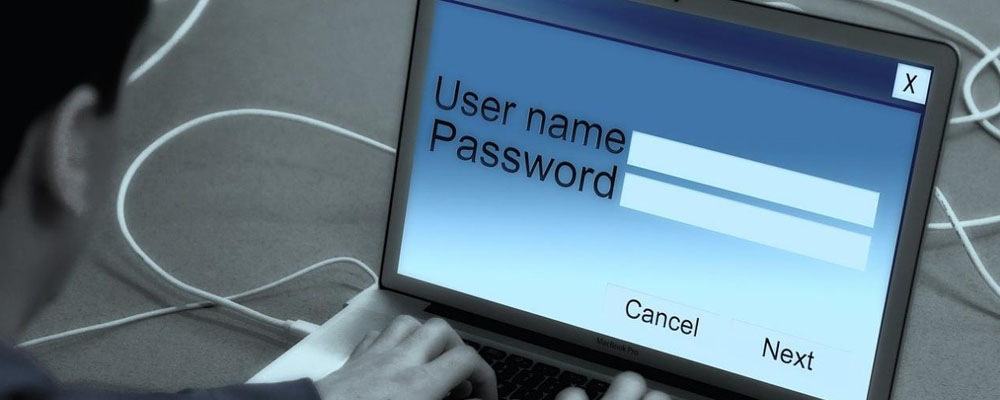
Having someone to act as a content admin for your company’s LinkedIn Page is a sound information management strategy. Be sure to pick someone you trust because a page admin can see everything on your LinkedIn company page. They have the authority to add and edit existing content, invite people to follow the page, and even go live on your page.
To add someone as a page admin, go to Page Settings and press Add Admin.
4. Create a company hashtag that will allow you to engage with employee content.

You need to find out if there are members of your team who are creating content on LinkedIn or other websites. Reach out to these individuals and let them know that your company is interested in engaging with any relevant content they might have.
To make this possible, create a hashtag dedicated specifically for your employees when they post content. Hashtags make it easier for your page admins to pick up user-generated content from employees and share these on your company’s LinkedIn page.
LinkedIn allows companies to create three hashtags for their company page. You should create one for your employees and ask them to use that hashtag in their posts.
To create a company hashtag, go to the Admin view and click the pencil icon next to # Hashtags.
Click Add a Hashtag and type in the dedicated hashtag you have in mind on the Edit window.
Once you have your hashtag, ask your employees to use it when they post relevant content on LinkedIn. It makes their posts easier to find and share on your company page. Admins of your company page may also comment on your employees’ posts if they use your company hashtag in those posts.
You can share your employees’ LinkedIn posts by simply clicking on the share button at the end of the post. When sharing posts, always make sure that you’re posting as a company page. Do this by clicking on the Posting As option and selecting your company page.
Once you’re sure that you’re posting as a company page, you should be ready to click on “Post”. But before you do this, you should give reasons why you’re sharing that particular content in your network. Tag your employees to alert them of your update and make them feel valued in your organization. This should encourage your employees to reach out to more people within their network.
LinkedIn also allows you to share employee content published on other sites. So if you have an employee who’s publishing content on a different website, you may share it on your company page depending on its relevance to your business. Just let your team members know about this plan so that they will inform you every time they publish fresh content on that site.
To share content from another website, simply post the URL of that page on your page update. Once the preview of that content appears, you may remove the URL.
When sharing external content, be sure to tag your employee who authored it and mention the name of the external site that published it. LinkedIn will notify your employee about the share and make that content visible to the people in your employee’s LinkedIn network.
To encourage employees to share their content, you may consider offering them a reward in the form of a gift or a featured spot on your company page.
5. Use LinkedIn’s Notify Employees Feature
The Notify Employees Feature will get your staff informed of updates and other activities on your company page. Take note though that this happens only once in 24 hours. You may also choose to alert your employees via their privacy settings
6. Encourage your employees to interact with posts on your company page
Your employees can certainly help to make the content of your company page reach a wider audience. Take advantage of this scenario by encouraging them to interact and share content on your company page with the people in their network.
When employers ask their employees to take part in certain activities, there’s a high likelihood that the employees will engage in company page posts regarding that event. You can start by marking regular themed months on your calendar and plan your content around the dates covered.
Here’s an example: Showcase photos of women on your company page and their role in your company in the month of International Women’s Day. Encourage the members of your team to share their praises and advice for women from all walks of life. Tag members of your team whose photos are featured on your page.
To tag people whose photos are featured on your company page, click on the image and type the names of team members you want to tag.
7. Create content that features your employees
There’s a lot of ways to involve your employees when you develop content for your LinkedIn company page.
Create a LinkedIn Story that features particular employees. Ask certain employees to co-host an event such as webinars or employee interviews, and post it on your company page via the LinkedIn Events Feature.
If you have access to LinkedIn Live through your company page, stream a video for your contacts to see. But if your company page doesn’t have this feature, you may post this video to another platform and direct your audience to its link.
Here are some tips for creating a LinkedIn Event on your company page:
- Go to your LinkedIn company page
- Go to Events at the lower portion of the drop-down menu
- Click the “+” button to create your event
- Supply the required details
To make your event visible to people in your employees’ network, you should invite employees to take part in the event and add them with the role of a speaker. Take note that only first-level connections are allowed to act as speakers. With that said, you should encourage your employees to connect to your page as first-degree connections by way of their personal profiles.
Once your event is set, invite your employees to take part in it. You may also invite connections other than your employees to attend – to expose your event to a bigger audience. Use LinkedIn Events to feature outstanding workers, company milestones, or other important topics such as your company’s culture and advocacies. It’s a great way to encourage people to work in your company. Be sure to plan your Event before going live on LinkedIn and be sure to make it NO longer than 10 minutes.
You may use a third-party app to schedule your live streams and have these schedules broadcast on LinkedIn and notify you once you go live.
Using LinkedIn to boost your brand’s visibility looks a bit more complex especially to inexperienced business managers. For this reason, it would be prudent if you utilize a trusted LinkedIn Marketing expert to accomplish your objectives.
Your LinkedIn company page can help you make a big step to create a great company image, build closer relationships with your employees and widen your reach in the market. The job could be challenging, but you can make it easier and right the first time with the help of experienced professionals like the experts of social media marketing Colorado business owners prefer.